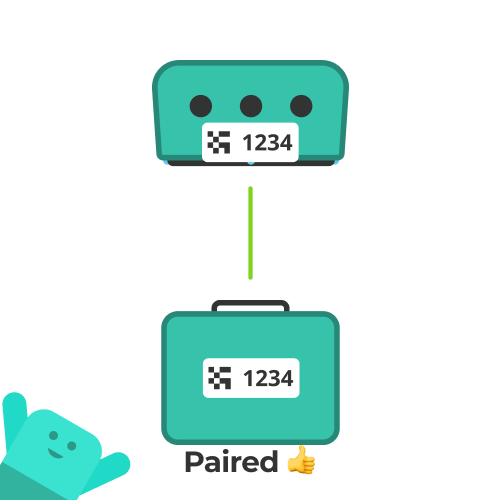1. Open your Trace Teams app
Go to equipment tab (the case icon on the bottom right of your screen.) Tap “set up equipment”.
Select your camera (teal camera).
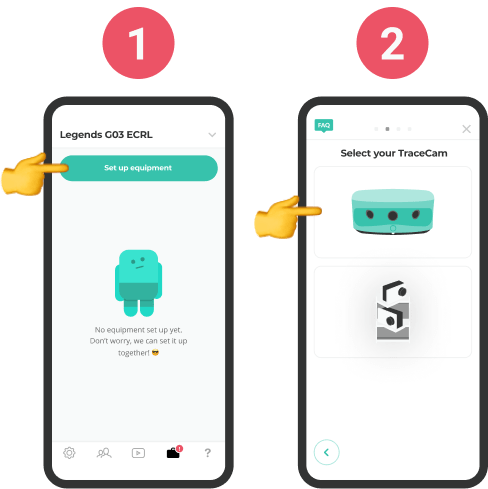
2. Scan your case and camera
Scan the QR codes on your case and camera. Once you scan a code, a green checkmark will appear below each device.
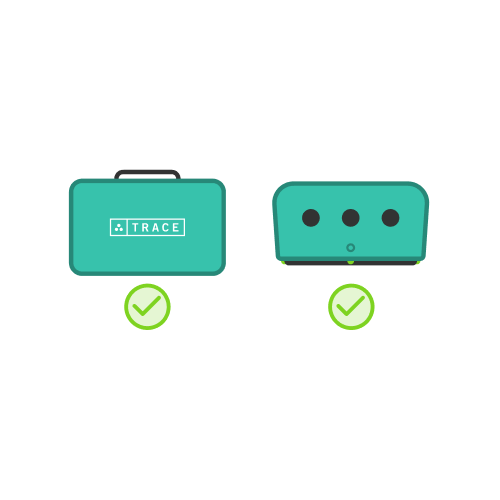
3. Plug camera into power
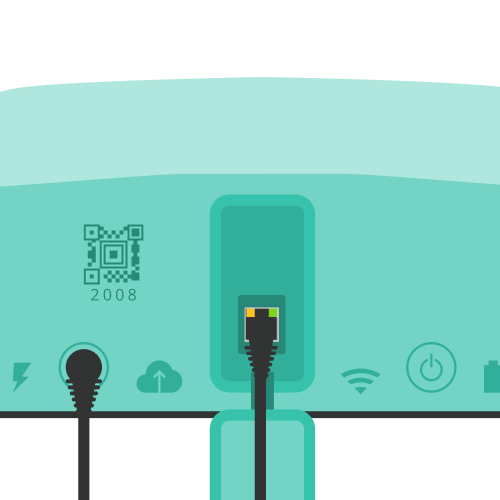
4. Plug camera into ethernet
Connect your camera to your router via the ethernet cable provided.
Your camera will now connect to the server automatically. This may take a minute or two.
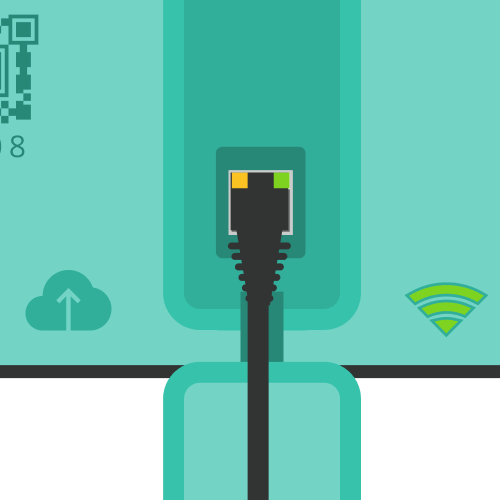
5. Plug your case into power
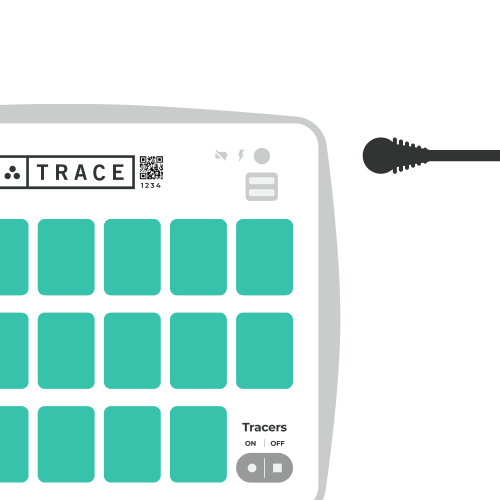
6. Press the Upload Button
Press the Upload button at the top left-hand corner of your Trace Case. The case takes 30-60 seconds to power up.
When the case is on you will notice that the Transfer icons are blinking and the Tracer lights are blinking.
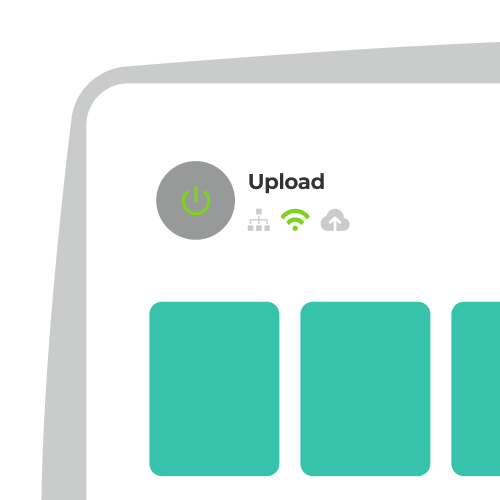
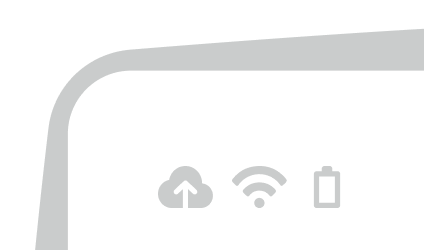
7. Your case will pair with your camera
This will happen automatically. You can monitor the status in the app.
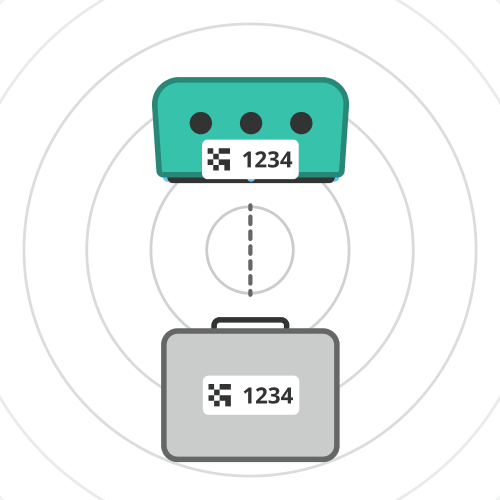
8. That’s it!
Your equipment is now paired. The next time you plug in your equipment, this will happen automatically.